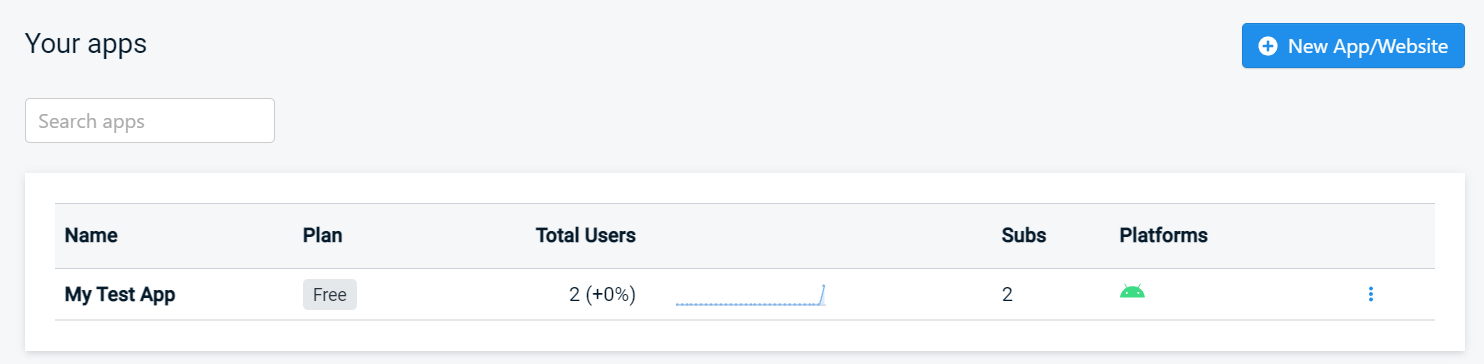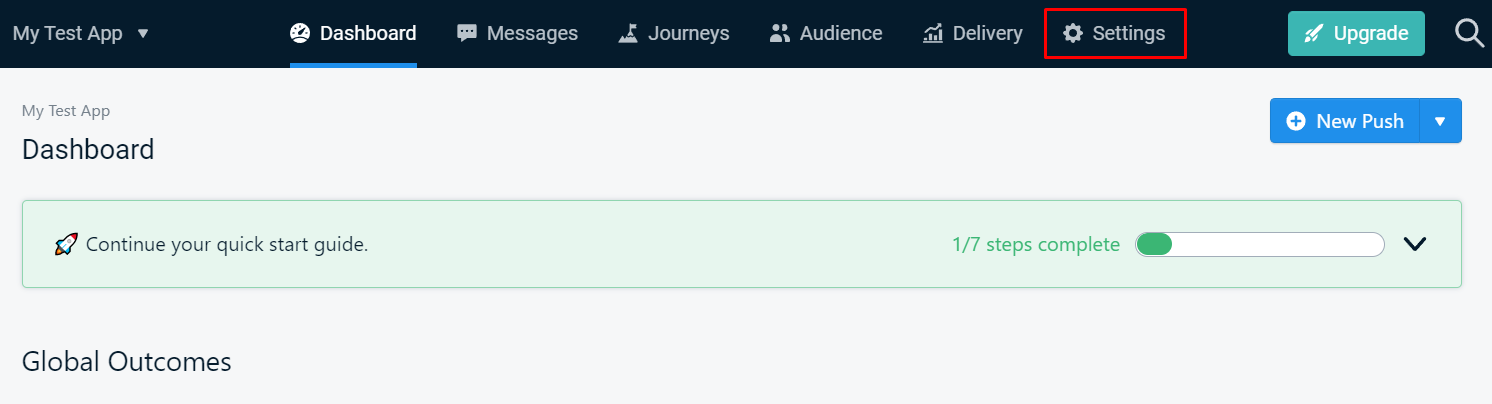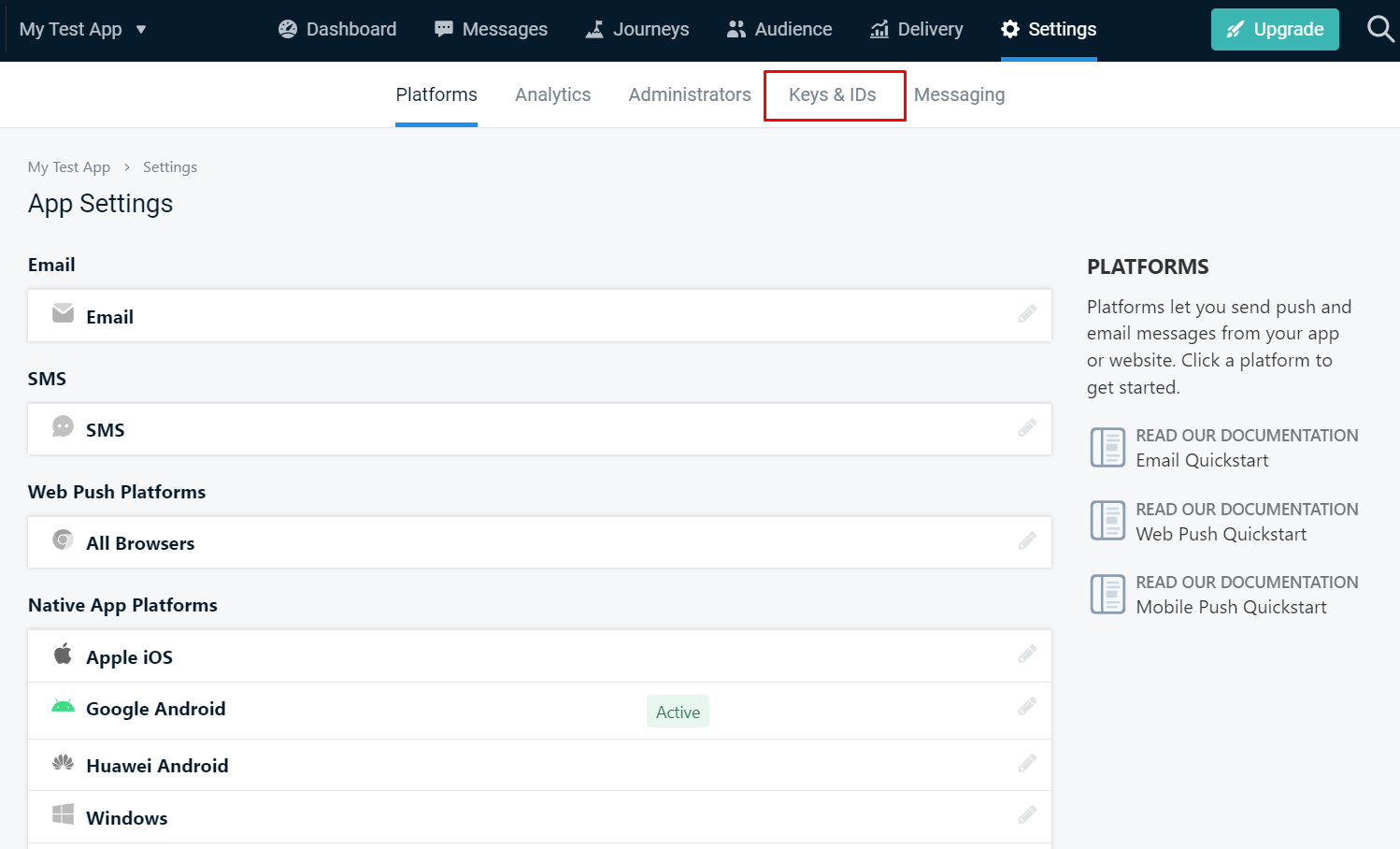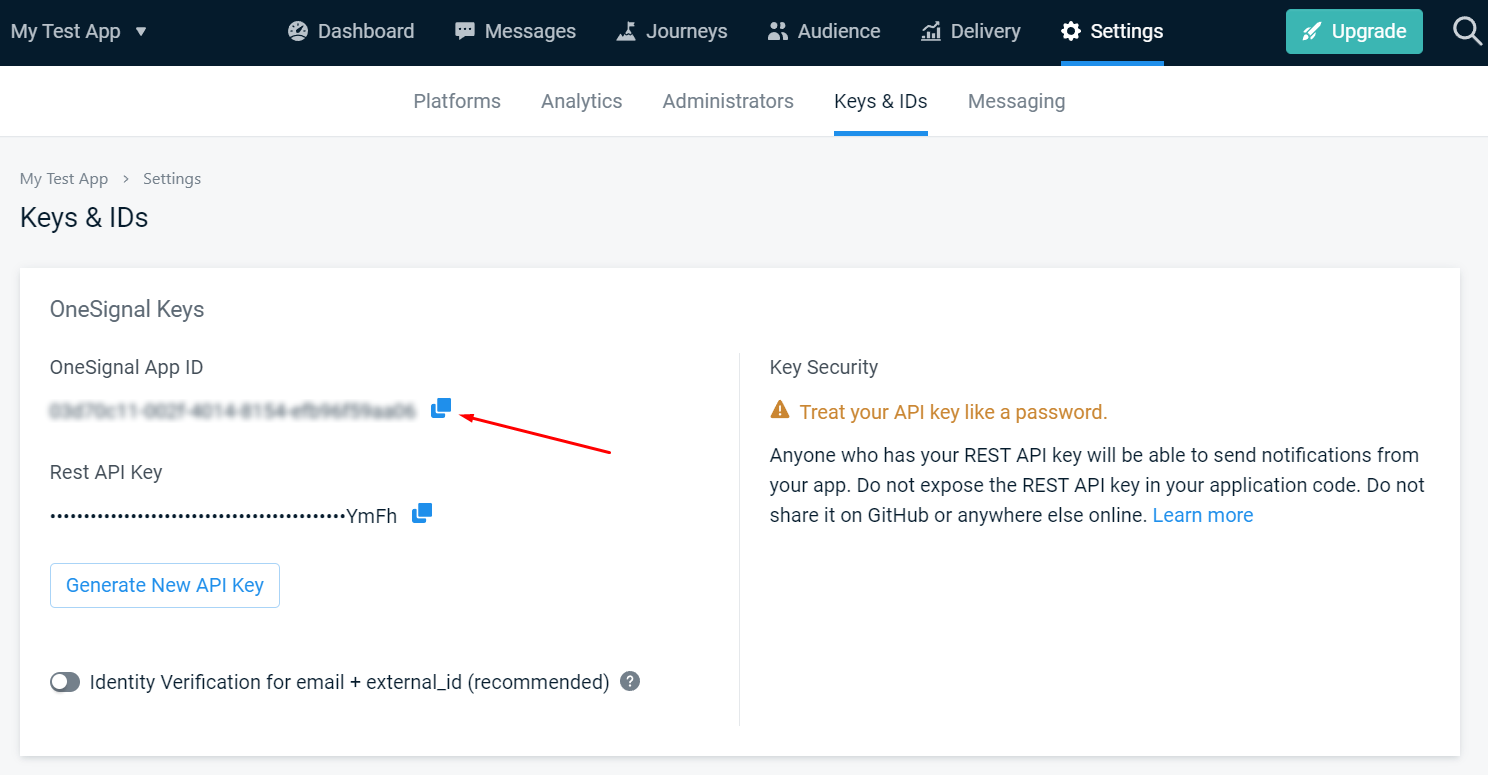Push Notifications
Firebase Push Notification
Firebase Push Notification
Follow the steps below to retrieve the necessary keys and IDs for Firebase Push Notifications:
-
Firebase Sender ID:
- Go to the Firebase Console.
- Select your project or create a new one.
- Navigate to Project Settings (gear icon in the top left corner).
- Under the Cloud Messaging tab, locate the Sender ID. Copy it for use in your application. -
Firebase Web Push Certificate:
- In the same Cloud Messaging tab, scroll down to the Web Push Certificates section.
- Click Generate Key Pair (if not already generated).
- Copy the generated Web Push Certificate Key. -
Firebase Server Key:
- Under the Cloud Messaging tab in Project Settings, you will find the Server Key.
- Copy the key for configuring your push notification service.
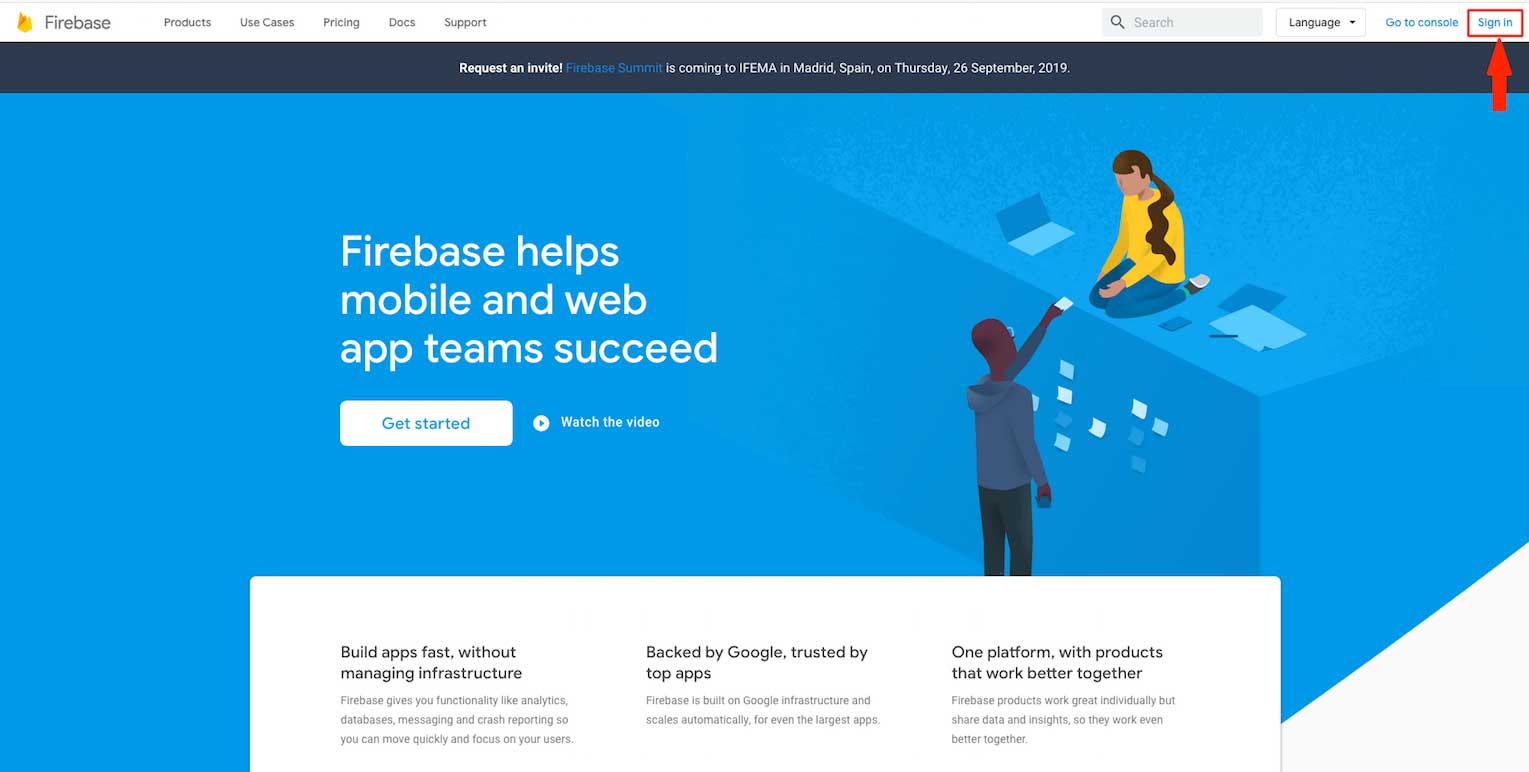
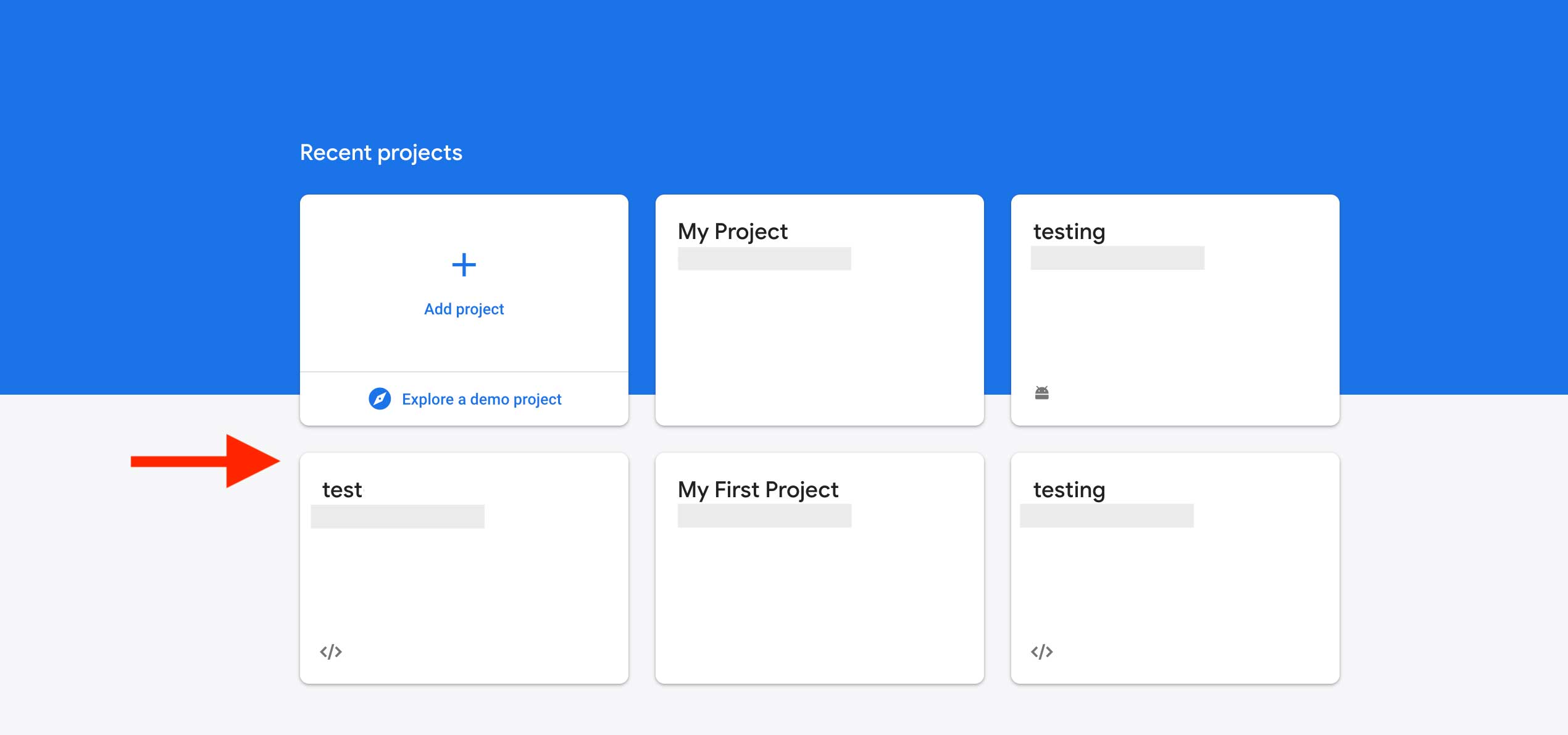
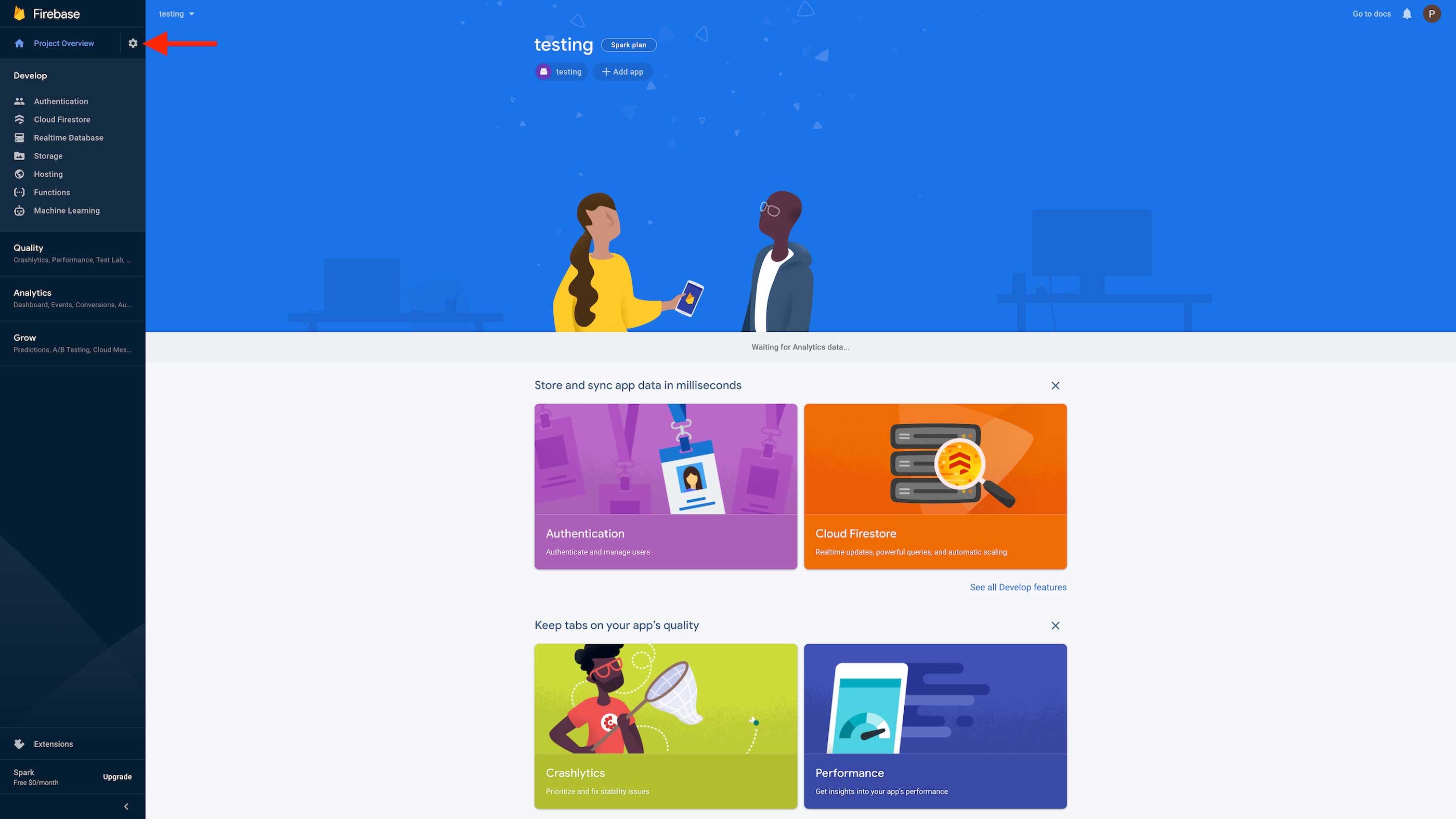
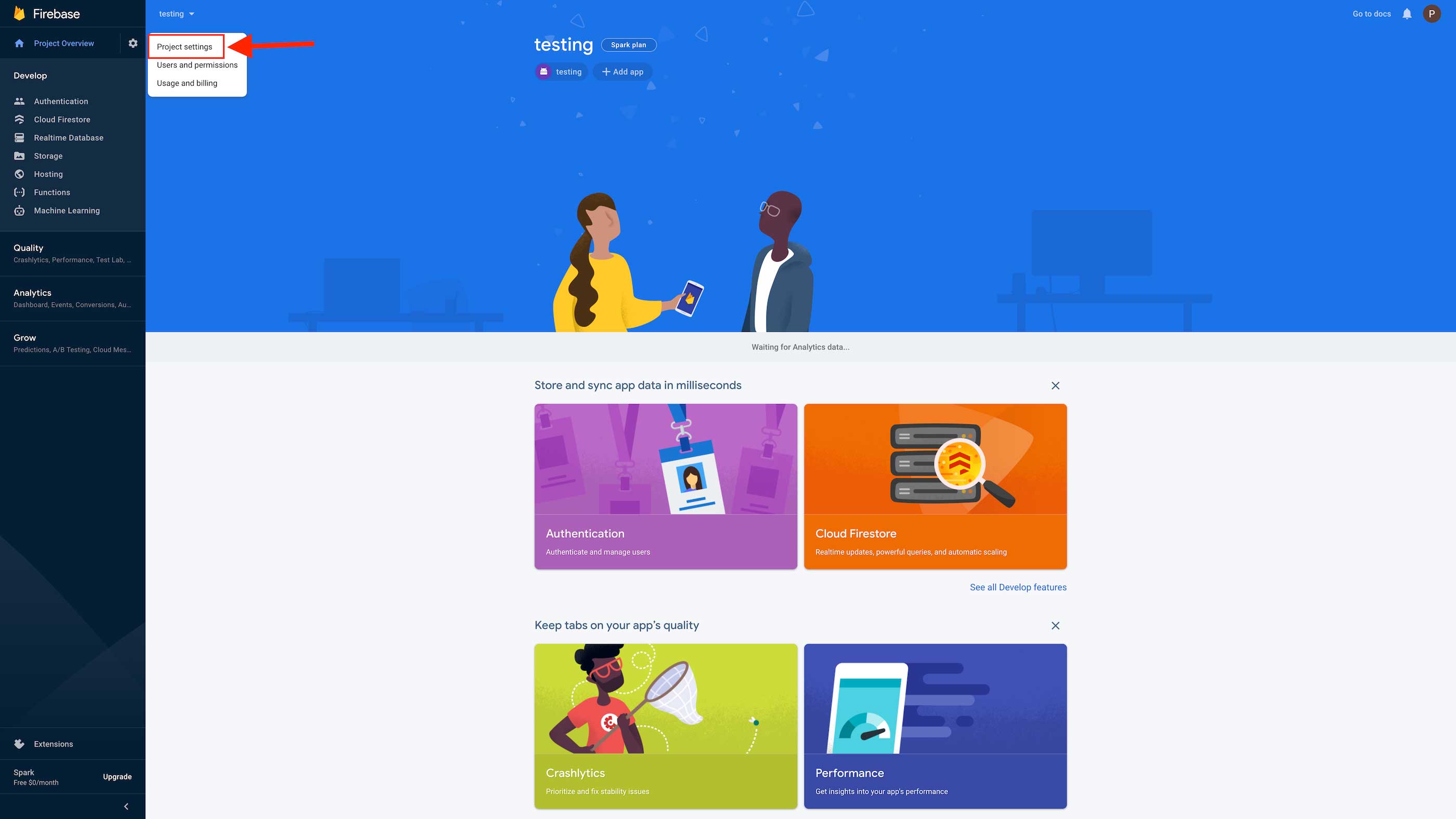
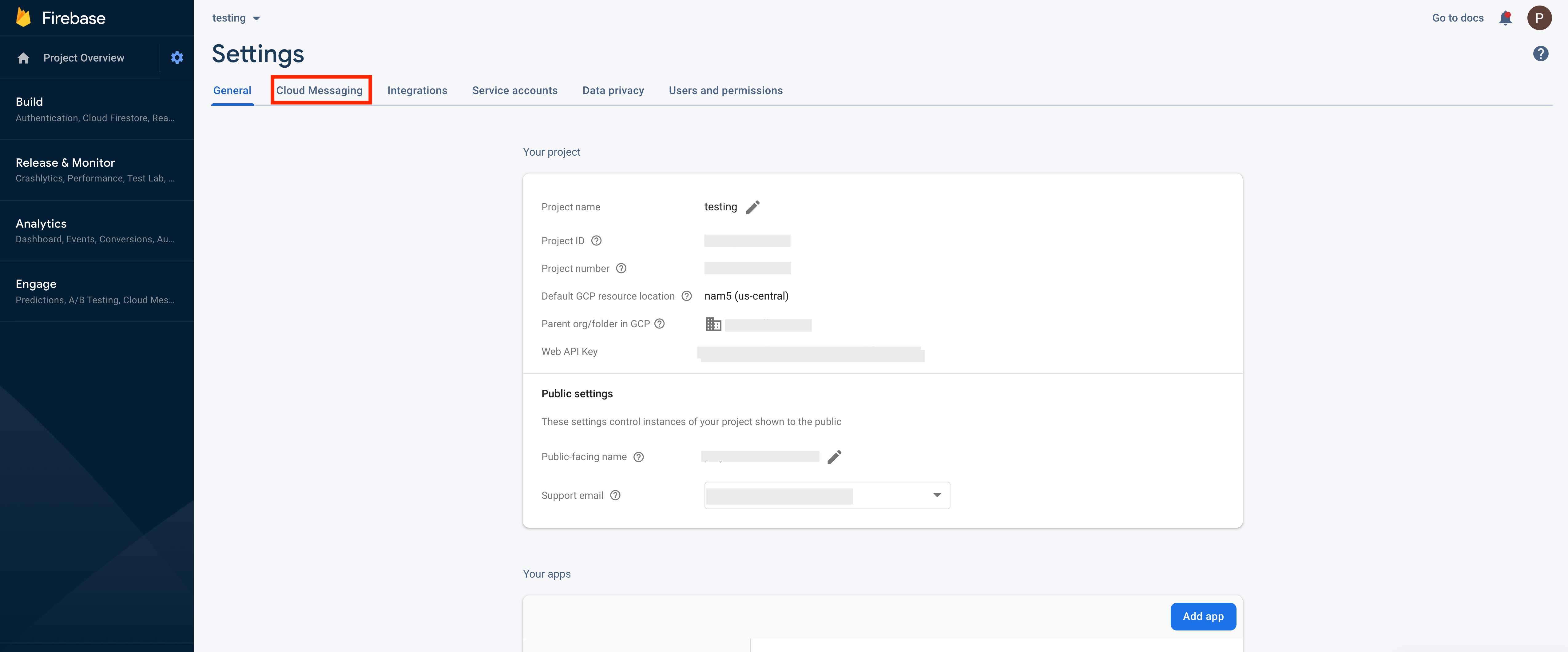
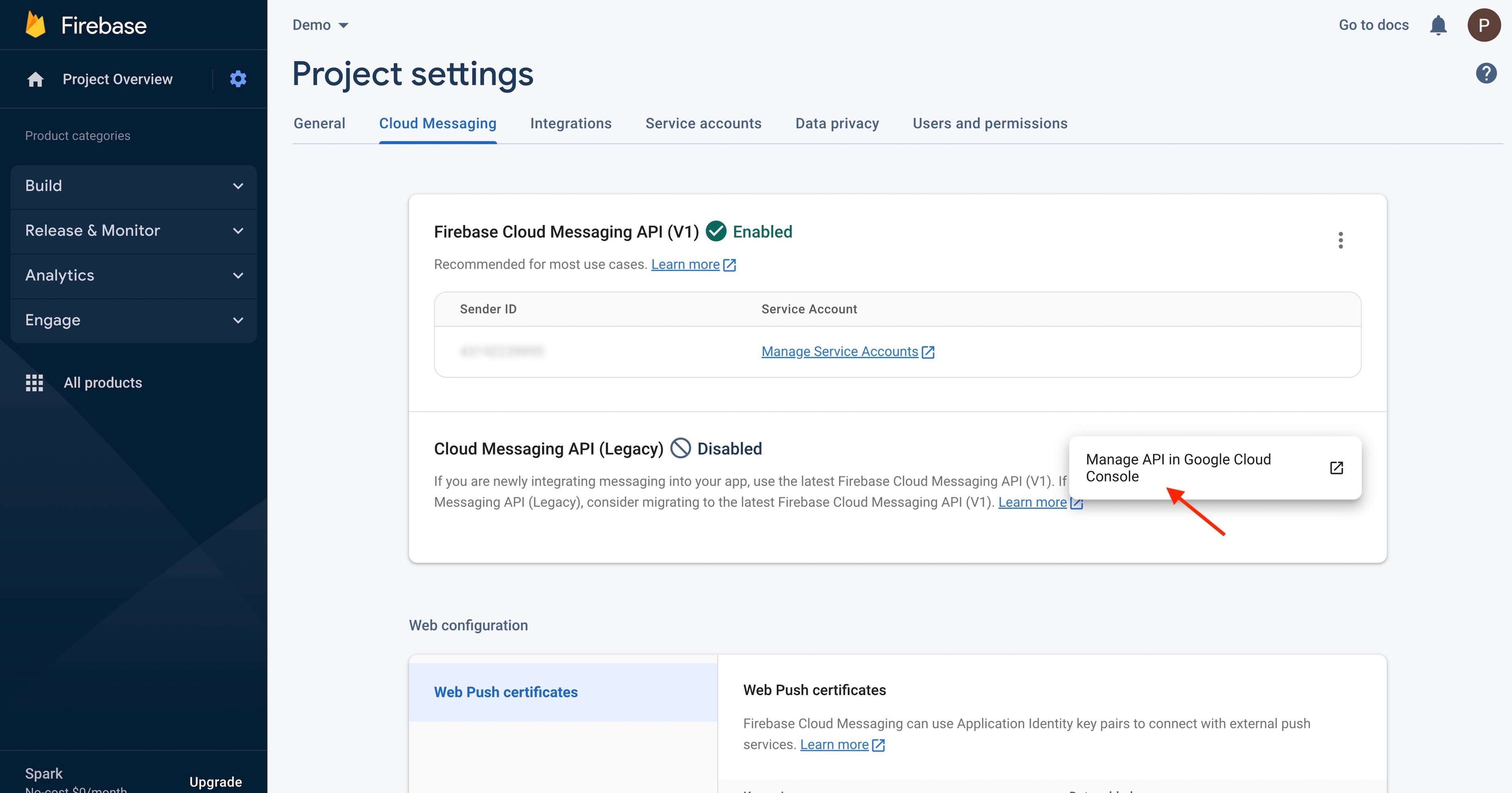
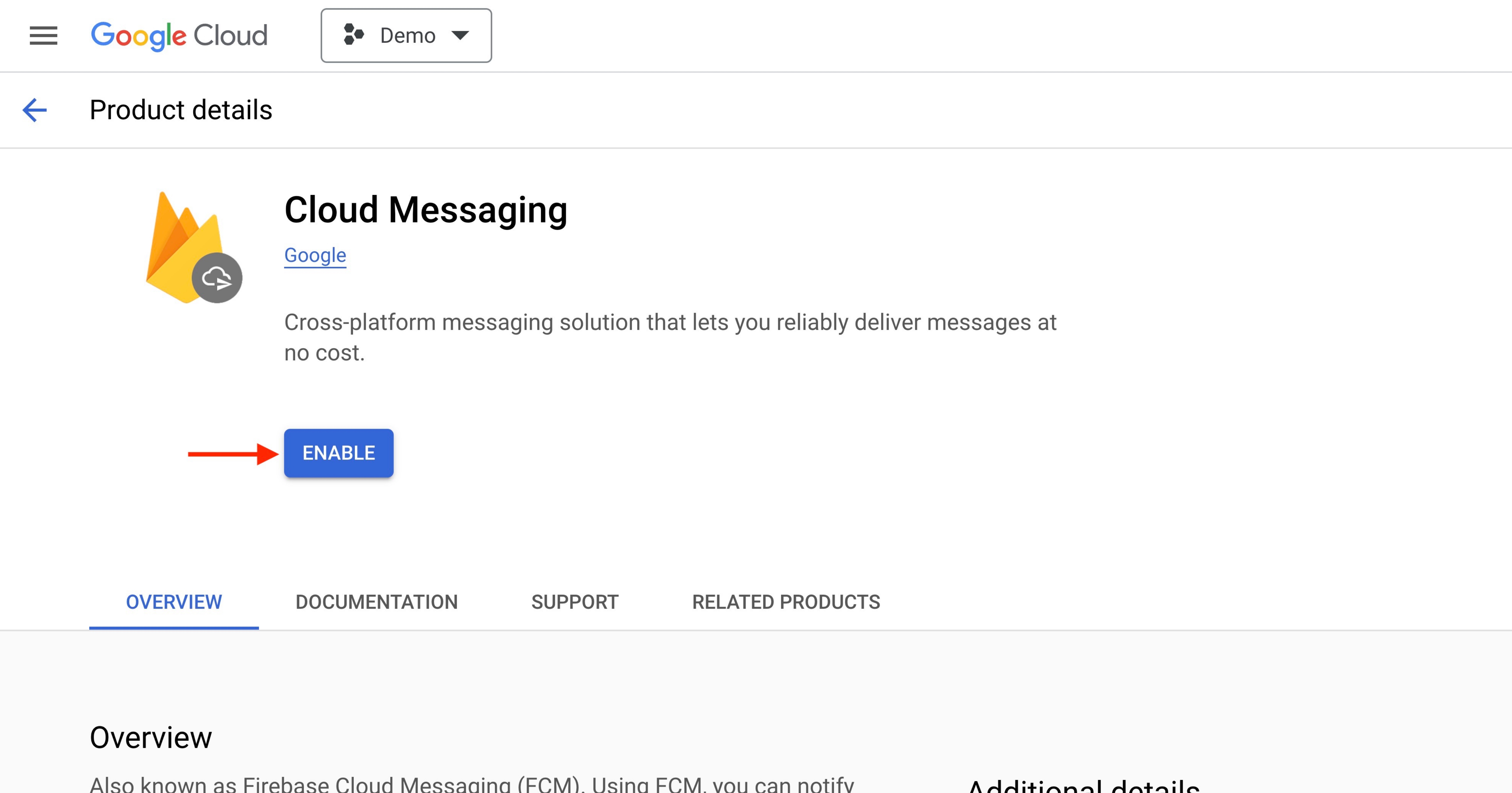
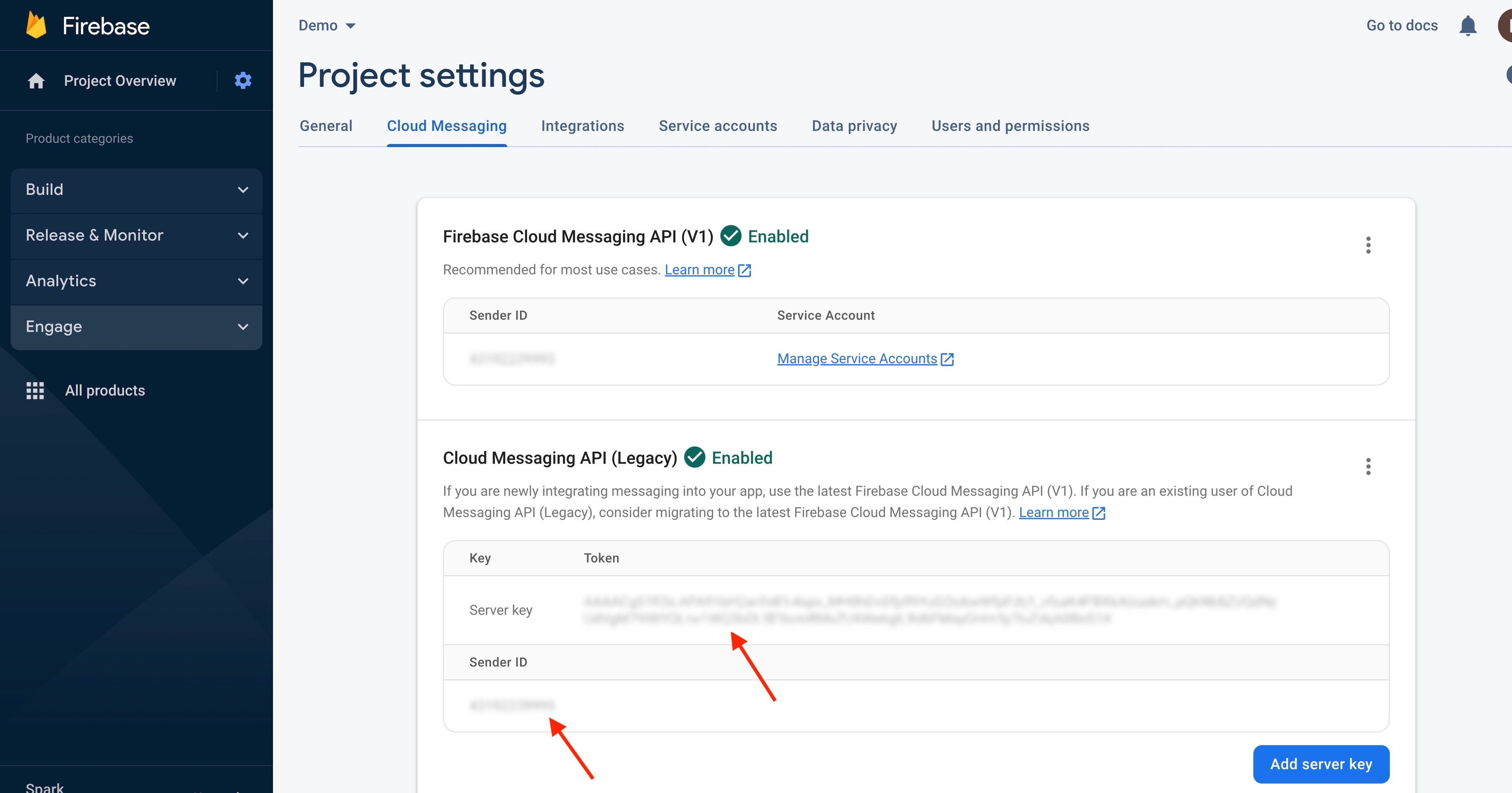
OneSignal Push Notification for Store Owners
Follow the steps below to retrieve the required details for OneSignal Push Notifications:
-
OneSignal App ID:
- Visit the OneSignal Dashboard and log in to your account.
- Create a new app or select an existing one.
- Navigate to the app's settings, and you will find the App ID. Copy it for use in your system. -
OneSignal REST API Key:
- In the OneSignal Dashboard, go to Settings > Keys & IDs.
- Locate the REST API Key under the API keys section.
- Copy the key for integration with your application.
Use these keys and IDs to configure Firebase and OneSignal for sending push notifications effectively to users and store owners.